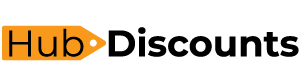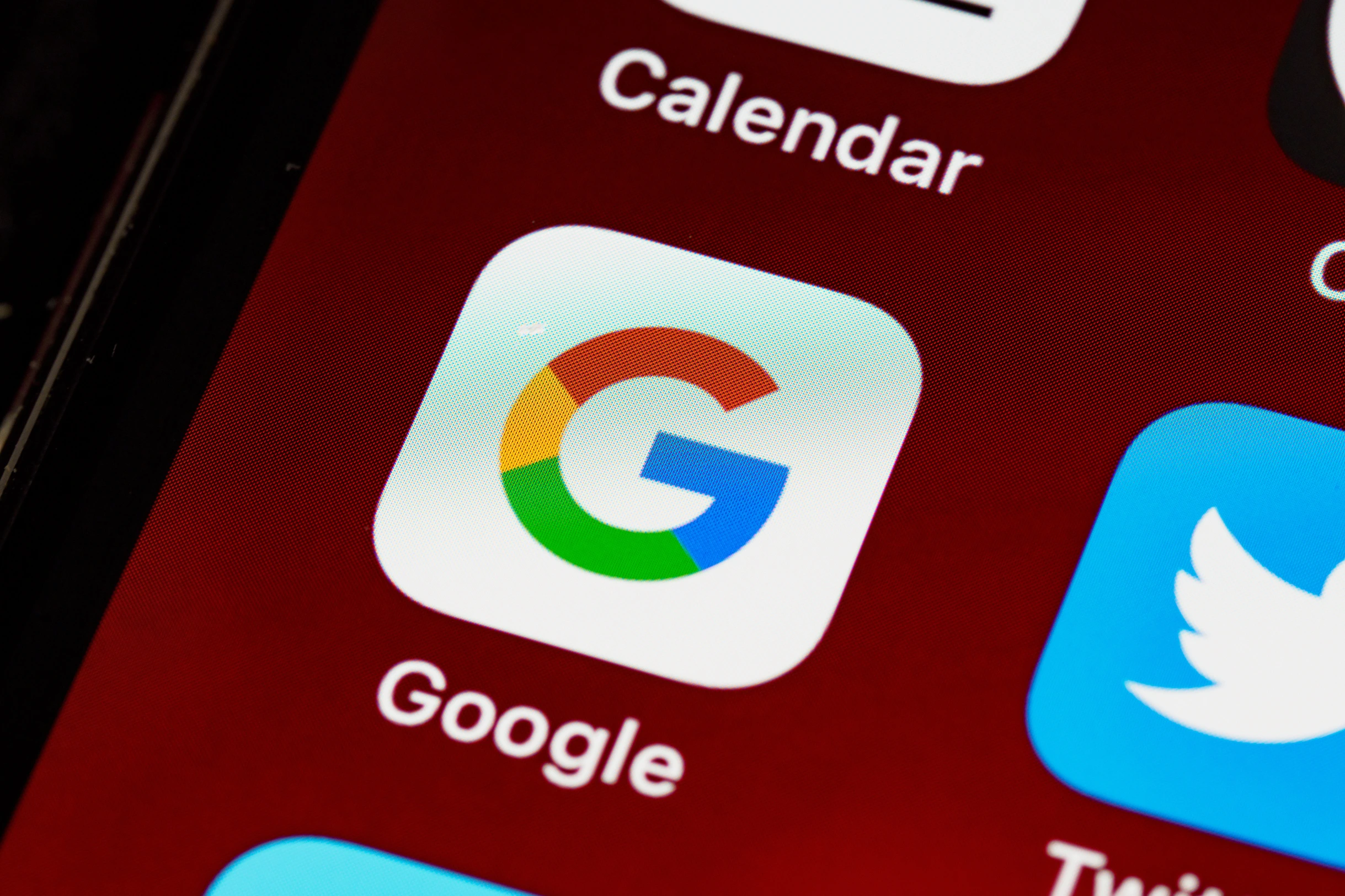Setting up your first smart speaker doesn’t have to be complicated. Whether you’ve chosen Amazon Alexa or Google Home, you can have your voice assistant up and running in just five minutes with our straightforward setup process. Smart home devices have revolutionized how we interact with technology, and getting started is easier than you might think.
What You’ll Need Before Starting
Prior to beginning the setup process, collect these necessary supplies:
- Your smart speaker device (Echo Dot, Echo Show, Google Nest Mini, or Google Nest Hub)
- Smartphone or tablet with internet access
- Your Wi-Fi network name and password
- Power adapter (usually included with your device)
Having everything ready beforehand ensures a smooth, uninterrupted installation process that truly takes just minutes to complete.
Setting Up Your Amazon Alexa Device
Get the Alexa app and turn it on
Download the Amazon Alexa app from your device’s app store and create an Amazon account if you don’t already have one. Plug your Echo device into a power outlet and wait for the light ring to turn orange, indicating it’s ready for setup.
Connect to Wi-Fi Network
Open the Alexa app and tap “Set up a new device.” Select your specific Echo model from the list. You can connect your device to your home Wi-Fi network with the help of the app. Follow the on-screen prompts to enter your network credentials.
Complete Voice Assistant Configuration
Once connected, test your setup by saying “Alexa, what time is it?” Your device should respond immediately. You can now customize settings like your location, preferred music service, and smart home integrations through the app.
Setting Up Your Google Home Device
Install Google Home App
Download the Google Home app on your smartphone and sign in with your Google account. Plug in your Google Nest device and wait for it to announce it’s ready for setup.
Device Discovery and Wi-Fi Setup
The app will automatically detect nearby devices. To connect your Google Home device to your wifi network, tap it when it shows up and then follow the instructions. The setup wizard makes this process incredibly intuitive.
Personalize Your Assistant
Configure Voice Match so Google Assistant recognizes your voice, set your home address for location-based services, and link your preferred streaming services. Test functionality by asking “Hey Google, what’s the weather like today?”
Troubleshooting Common Setup Issues
Wi-Fi Connection Problems
If your smart speaker won’t connect to Wi-Fi, ensure you’re using a 2.4GHz network (most smart speakers don’t support 5GHz). Double-check your password and move the device closer to your router during initial setup.
App Not Detecting Device
Reset your smart speaker by holding the action button for 10 seconds until the light indicator changes. This puts the device back in setup mode so the app can find it again.
Voice Commands Not Working
Make sure you’re using the correct wake word (“Alexa” or “Hey Google”) and speaking clearly. Check that your device’s microphone isn’t muted and that you’re within reasonable speaking distance.
Optimizing Your Smart Speaker Experience
Once your voice assistant is operational, explore these features to maximize functionality:
- Set up smart home routines and automation
- Connect streaming music services like Spotify or Apple Music
- Add skills or actions for enhanced capabilities
- Configure multiple user profiles for personalized experiences
Advanced Setup Tips for Power Users
For those wanting to get more from their smart home ecosystem, consider linking multiple devices, setting up intercom features between rooms, and integrating with other IoT devices like smart lights, thermostats, and security cameras.
Conclusion
Setting up your smart speaker really is a five-minute process when you follow these streamlined steps. Whether you choose Amazon’s Alexa ecosystem or Google’s Assistant platform, you’ll be amazed at how quickly you can transform your home into a voice-controlled smart environment. The key is having your credentials ready and following the app’s guided setup process.
Start with basic commands and gradually explore advanced features as you become more comfortable with your new digital assistant. Your smart home journey begins with this simple setup process.
Frequently Asked Questions
Q: Can I set up multiple smart speakers in my home?
A: Yes, numerous devices on the same network are permitted by both Google and Amazon. You can create groups for whole-home audio and control different rooms independently.
Q: Do I need a smart home hub for basic functionality?
A: No, both Alexa and Google Home devices work independently for basic voice commands, music streaming, and simple smart device control.
Q: What’s the difference between Echo Dot and Google Nest Mini?
A: While both are compact smart speakers, Echo devices integrate better with Amazon services, while Google devices excel at search queries and Google service integration.
Q: Can I change the wake word on my device?
A: Amazon allows several wake word options (Alexa, Echo, Amazon, Computer), while Google devices currently only respond to “Hey Google” or “OK Google.”